Splitting Data into Multiple Columns
Country of Manufacture is buried in a semi-structured JSON column. Let’s use the split functionality to pull out the data that we want.
Select the StockItems query
Select CustomFields column from StockItems
Investigate the data in the CustomFields column.
For example, one value looks like this:
{ “CountryOfManufacture”: “China”, “Tags”: [“Radio Control”,“Realistic Sound”,“Vintage”], “MinimumAge”: “10” }Go to Home Tab > Select Split Column > Select By Delimiter
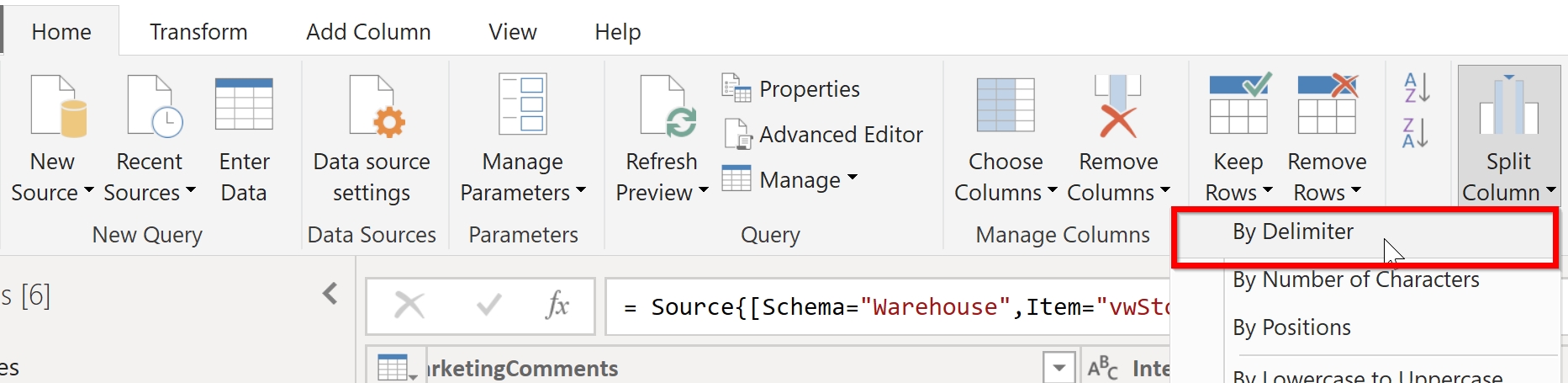
Split the column by custom delimiter “:” at each occurrence as shown in the screenshot. You will end up with 4 new columns, each split at the colon. The first column will contain “CountryofManufacture”.

Investigate the data in the column CustomFields.2.
From our previous record, the value is:
China, TagsSplit CustomFields.2 column again but this time by comma to isolate the country.
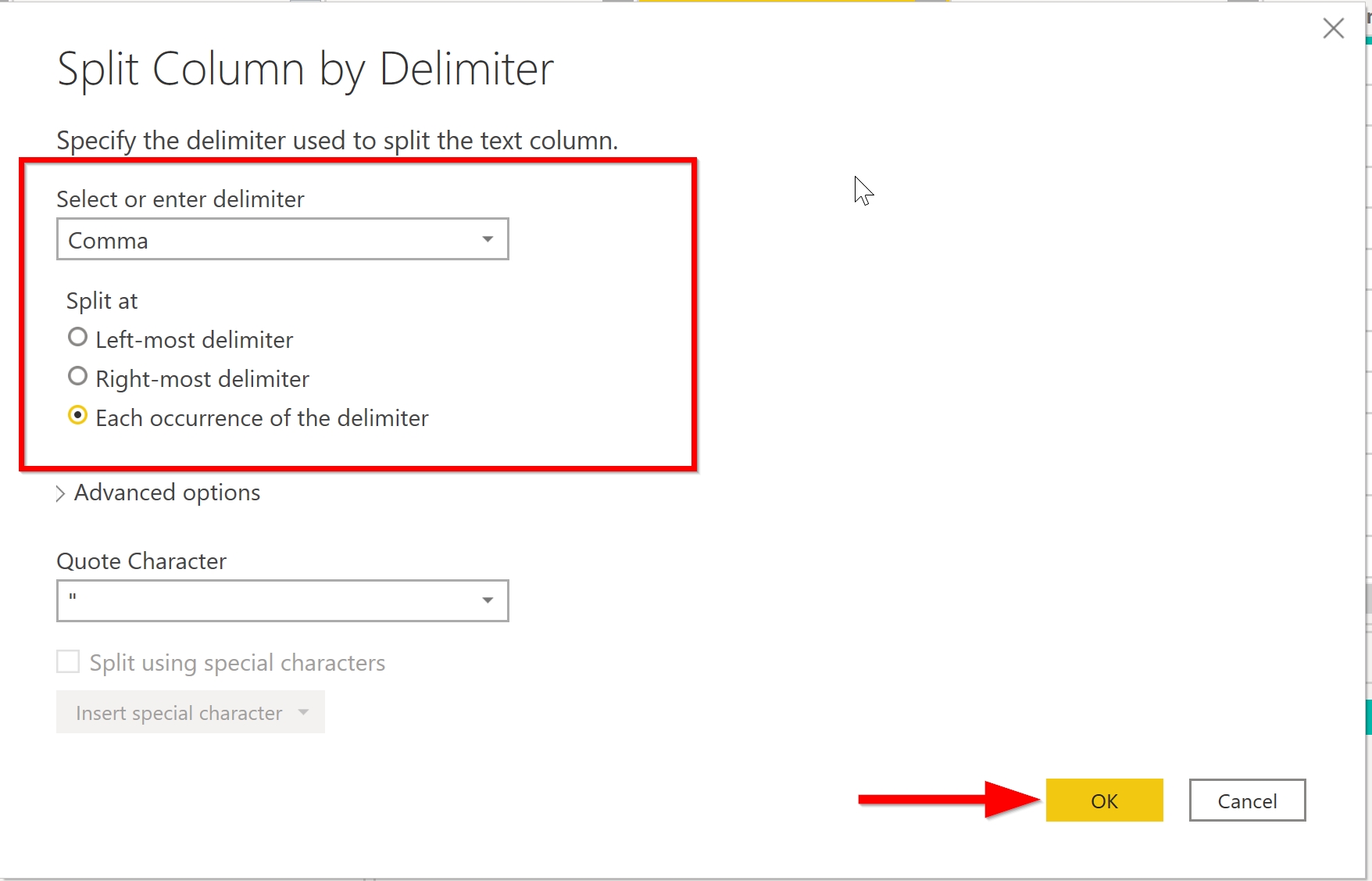
CustomFields.2.1 should have the Country of Manufacture

Select it and clean it up by choosing Add Column Tab > Format > Trim.
This cleans up extra spaces at the front and back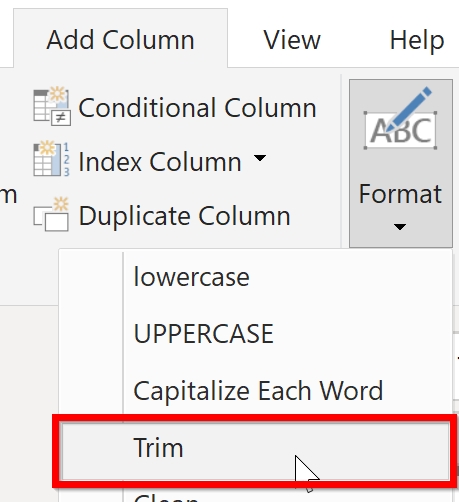
A new column called Trim will appear. Rename it to CountryOfManufacture
Remove all CustomFields Columns, Tags and RowNumber columns from StockItems.
To do this, Hold Ctrl + Select the previously mentioned columns. Right-click then remove columns