Get Data
Start by importing tables and views from a Line of Business database, which will serve as the base data for our data model and visualisations.
Go to Home tab > Click on Get Data > Select More…
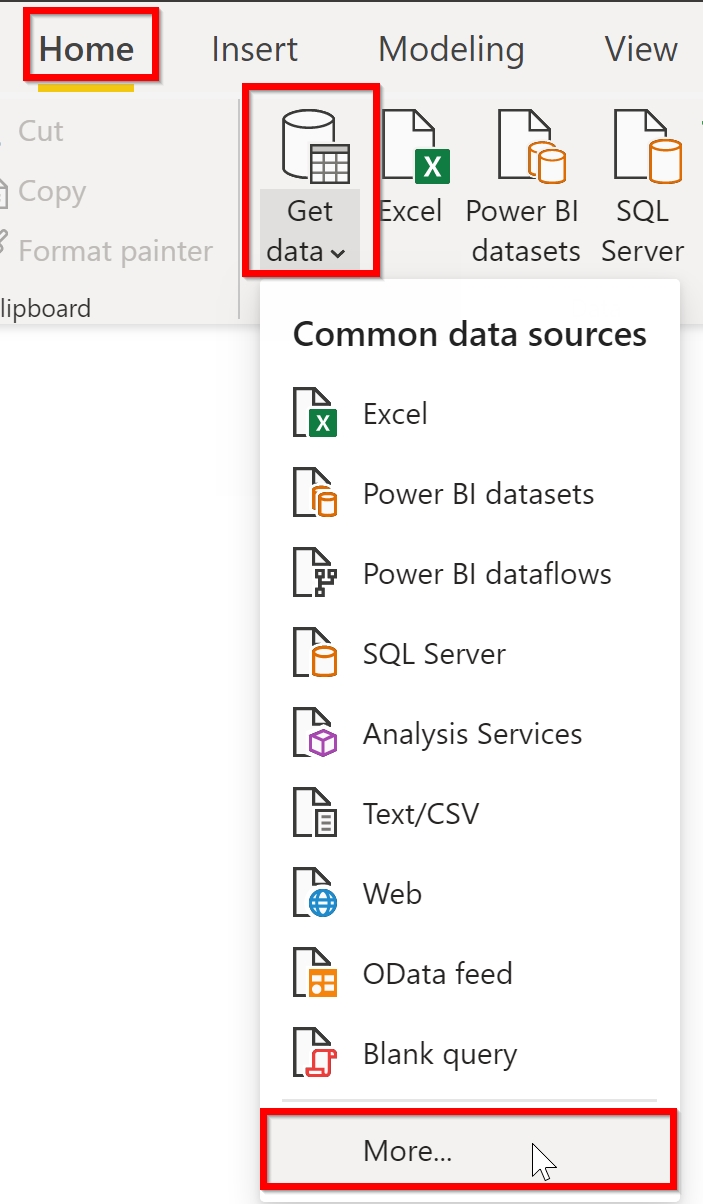
Go to Azure > Select Azure SQL Database > Click Connect.
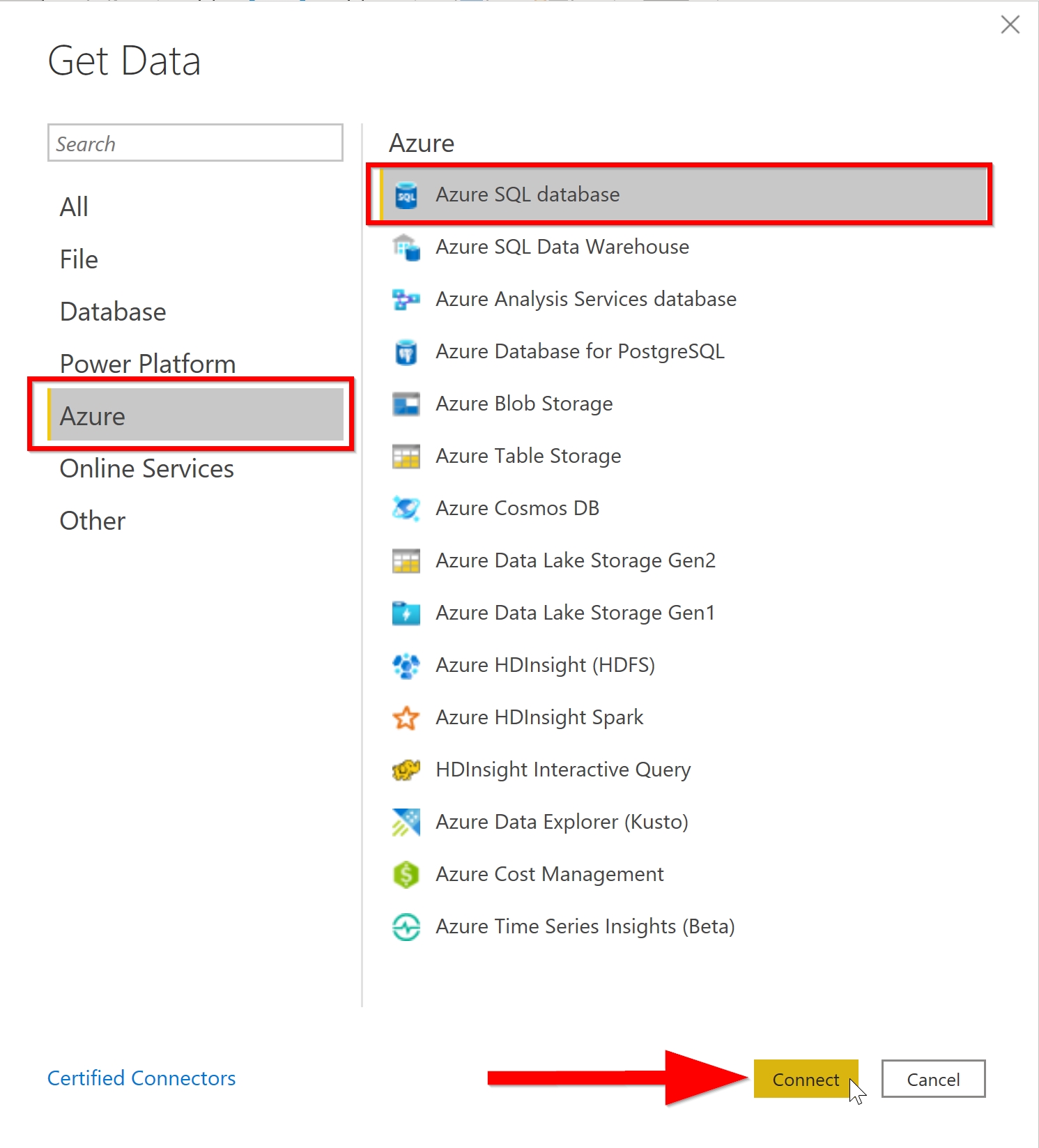
Enter the following details, then click OK:
- Server: bdtraining.database.windows.net
- Database: WideWorldImporters
- Data Connectivity mode: Import
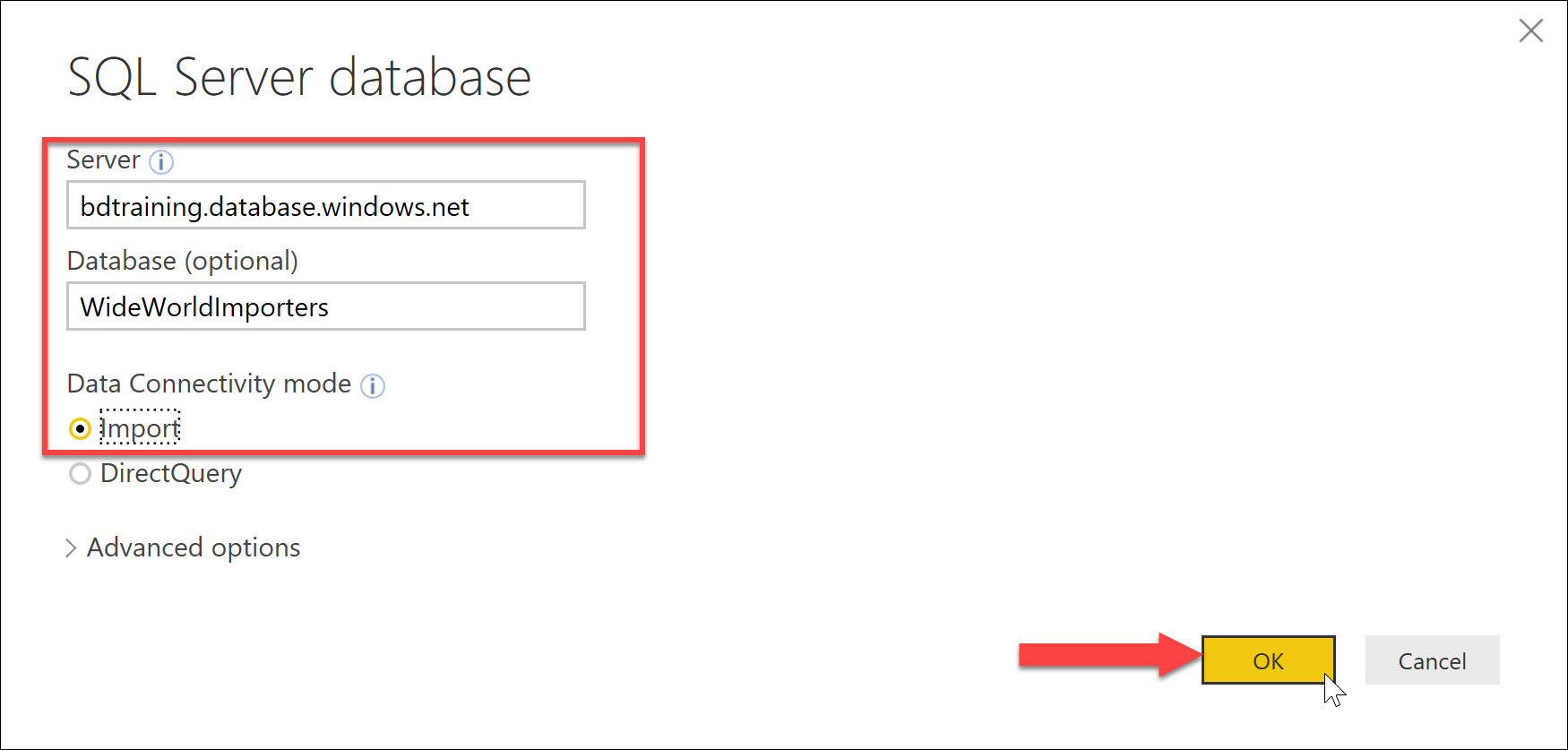
Enter the details below, and then click Connect. Make sure you have selected Database, not Windows credentials
- Username: student
- Password: P0werB1Training!
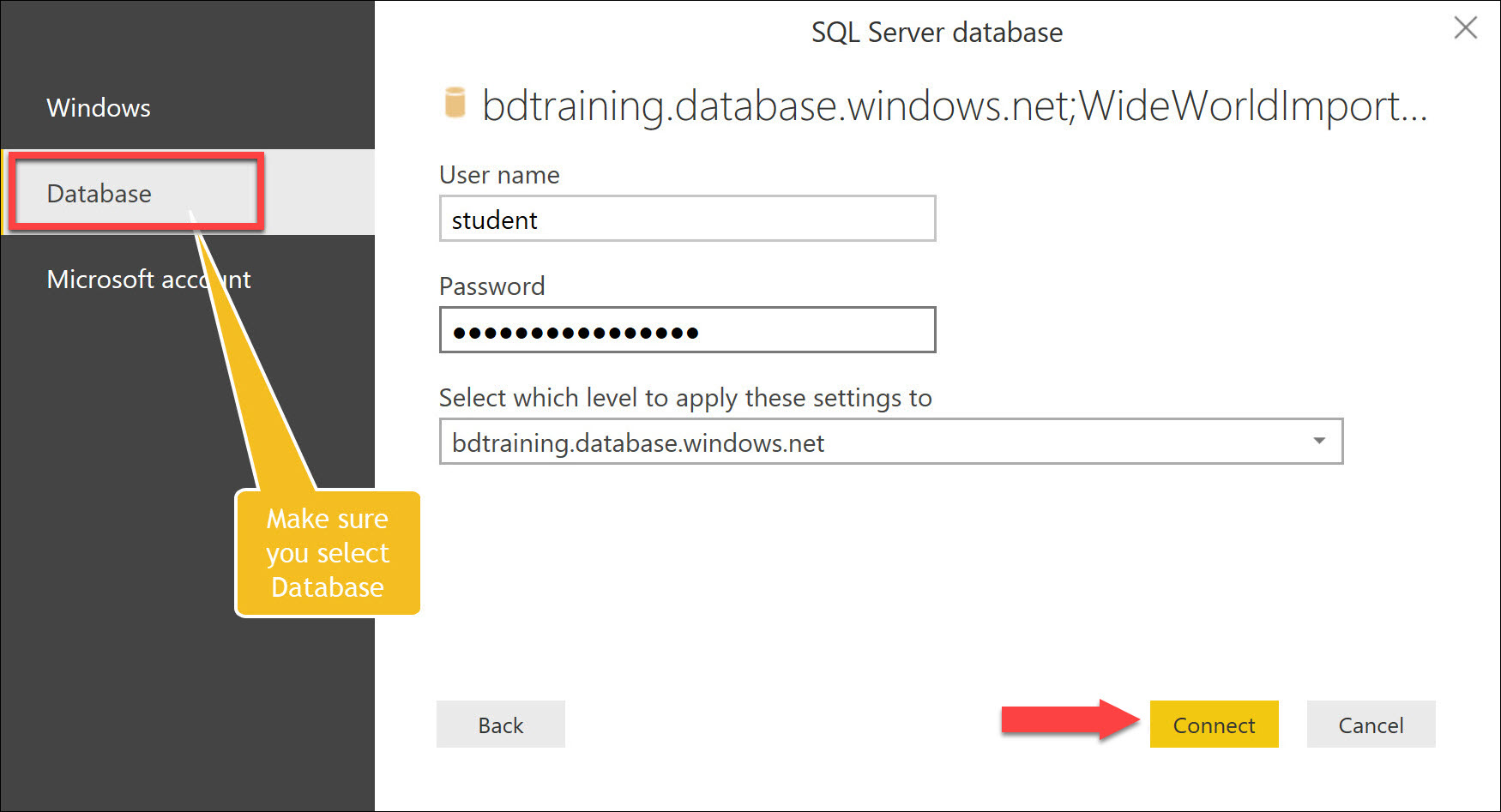
Tick the following database tables on your left, then click Load
- Application.vwCities
- Sales.vwCustomers
- Sales.vwOrderDetails
- Warehouse.vwStockItems
- Application.Countries
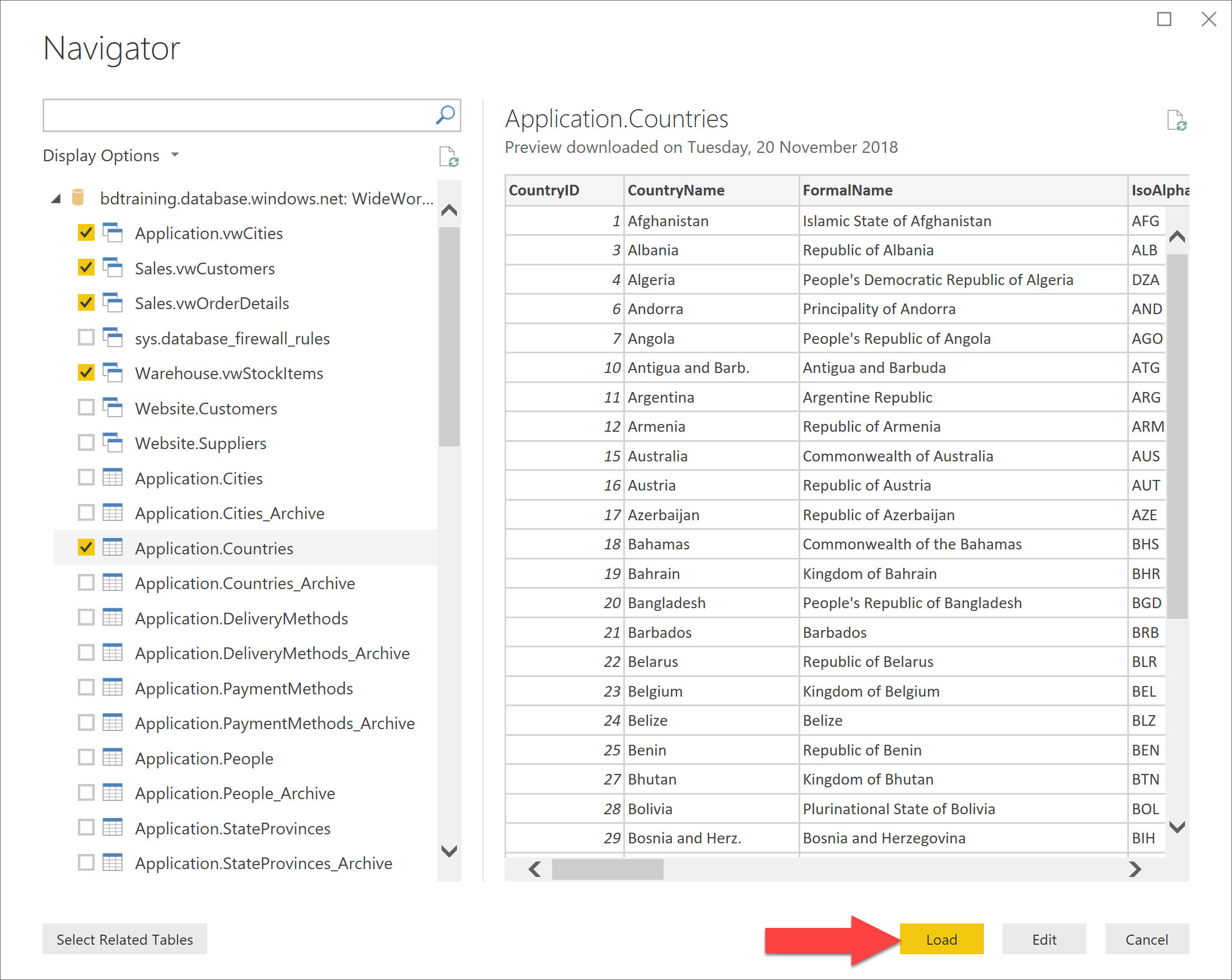
We are now going to import an existing date table from the data warehouse.
Click on Get Data > Select More… > Click on Azure > Select Azure SQL database
Enter server details:
- Server: bdtraining.database.windows.net
- Database: WideWorldImportersDW
- Data Connectivity mode: Import
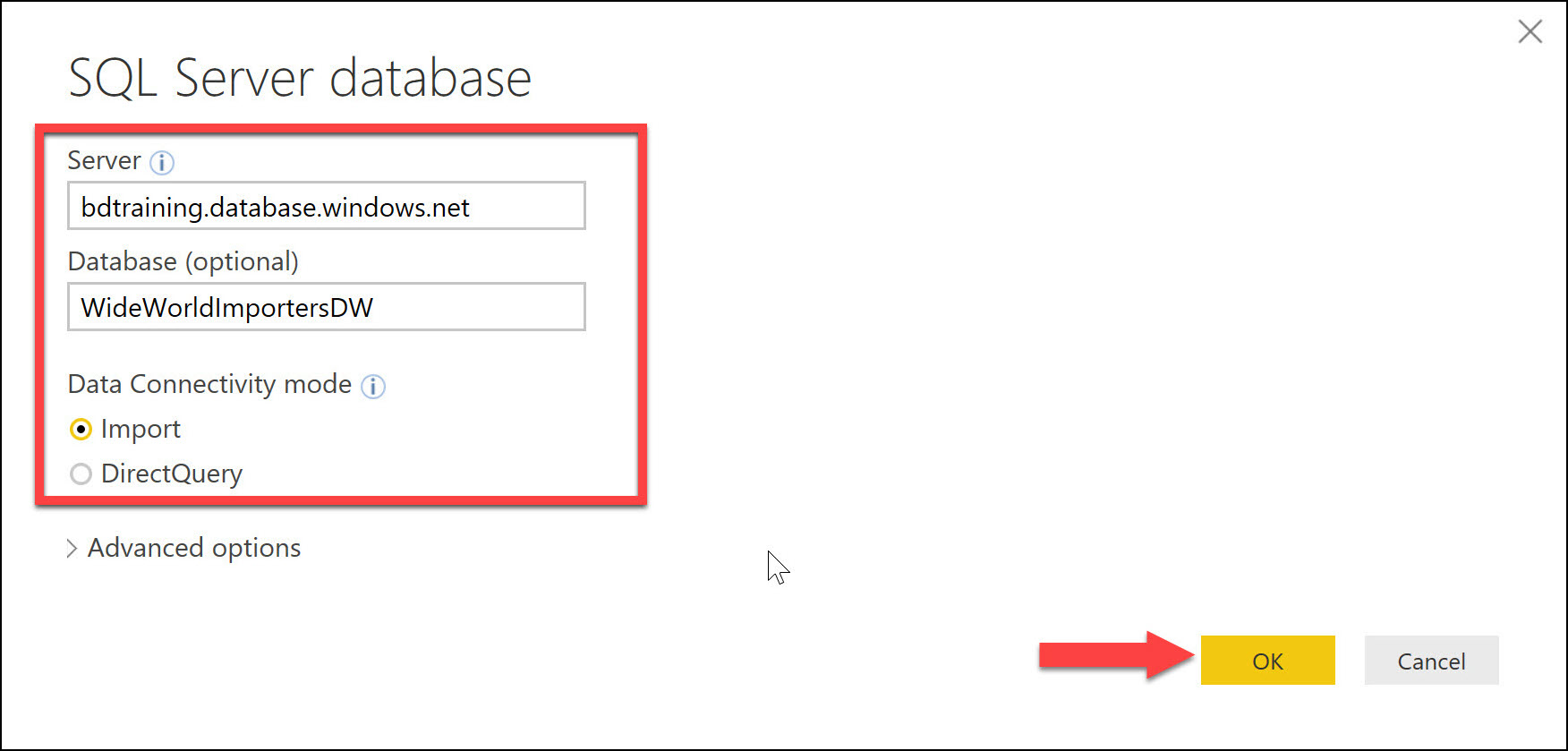
Select Dimension.Date from the WideWorldImportersDW database.
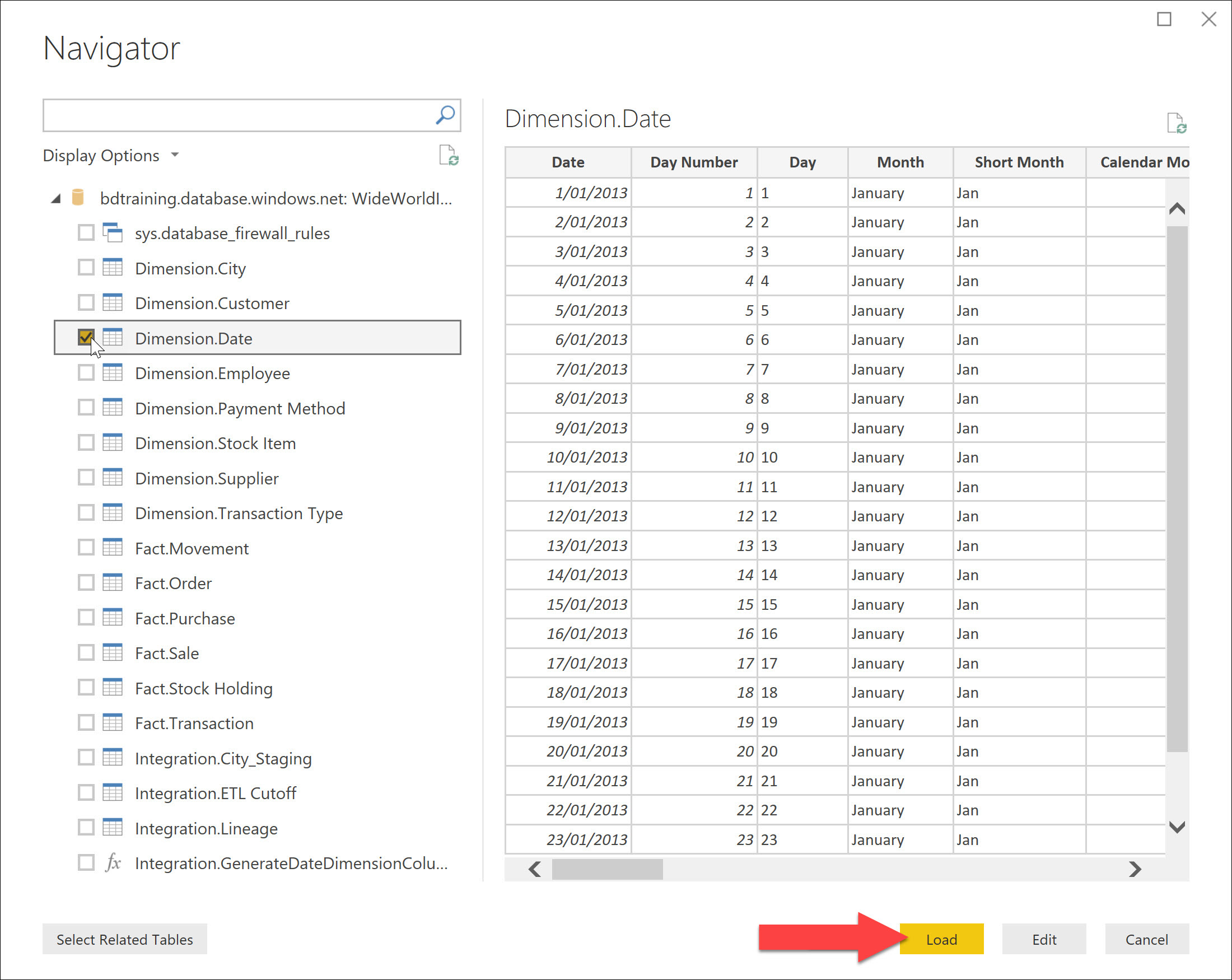
There is a new table called Dimension Date in the FIELDS pane.